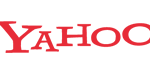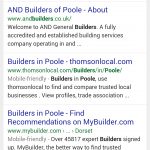Did you know that you can literally step back in time with Google Street View’s imagery archives? That means you can probably check out where you live to see how it has changed over time.
How to access Street View’s archives
- Open Google Maps and find the area you want to look at.
- Drag and drop the yellow ‘Pegman’ onto the desired street. (To do this, left click on the yellow man at the bottom right of the map and, keeping the mouse button held down, drag him across the screen, only letting go when you are on top of the road or place you want to look at. If it doesn’t work for you the first time you will need to try again!).
- When the man lands, the map changes to show you street imagery, and a dark grey box appears at the top left of the map. Click the tiny clock symbol in the dark grey square – see screenshot below.
- Use the slider that appears to go further back in time, then click on the small map above the slider. Street View will then show you historical views. You can change the year by clicking on the slider again. You can also navigate your way around Street View just as you would in a more up-to-date map.
- To exit Street View, click the back (left) arrow in the original dark grey box.
- N.B.Historic imagery isn’t available for everywhere in Street View.

Want to learn more about Google Maps and Street View? Book an internet lesson now.
We come to your business or house to teach you, on your own computer.